Need to Test your Ledger?
Mina Mainnet is upon us, if you are one of those who opted to self-custody their Mina tokens, chances are you generated your addresses with a Ledger Nano S. Now, your next step is to send some transactions with it, but you might be surprised to learn that it's not quite as easy as running a Mina daemon locally! Don't worry, it's still pretty easy, but you need a helping hand from the Mina Archive node and the mina-rosetta API.
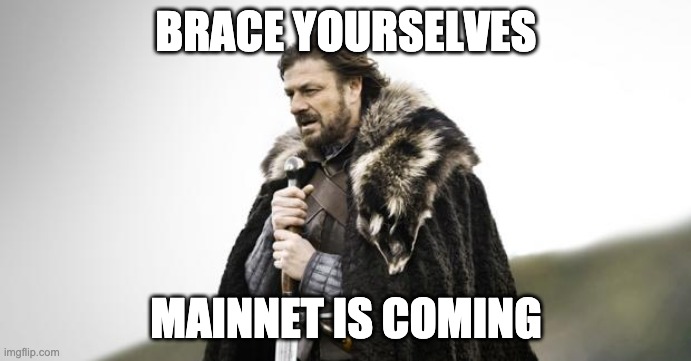
In this installment of the Mina March to Mainnet series we will be covering how to send transactions with a Ledger hardware wallet. We'll also introduce the Sushi Validator Archive Helm Chart, which can be used to deploy a production-ready instance of the Archive Node with Rosetta to a Kubernetes cluster of your choice.
Prerequisites
Since I love Kubernetes, I am going to have a pretty opinionated setup, but I think everyone should have a little understanding of how Containers and Kubernetes work in 2021. Fortunately, O(1) Labs has provided some Helm Charts that offer a good starting place when building a Mina deployment.
You will need the following things in order to fully follow along with this post:
- A kubernetes cluster running and
kubectlconfigured (I use the Kubernetes feature on Docker Desktop) - Helm 3 installed
It also might help to at least skim through the last post in the March to Mainnet Series about the Archive Node Helm Chart, which sets the scene for all the concepts we will cover in this post.
A last note: The word "ledger" is incredibly overloaded in the crypto world. In this post I try to differentiate between the company/Hardware Wallet Ledger (ex. Ledger Nano S) and the generic word ledger (ex. genesis ledger) which describes a list of accounts in a blockchain system.
Install Mina Ledger App
If you have an address in the Mina Genesis Ledger, you should have already done this step and generated your address using the mina_ledger_wallet utility. However, instructions for installing it can be found here.
I am assuming that you have placed the mina_ledger_wallet program somewhere in your $PATH, and if you don't the commands you might use will be slightly different than those in this post.
If you have done your due dilligence, you might have run mina_ledger_wallet test-transaction which creates and signs a dummy transaction offline. This only requires the Ledger to preform successfully.
If you were curious and tried to run mina_ledger_wallet send-payment though, you might discover you get an error:
$ mina_ledger_wallet --verbose send-payment --network testnet --fee .01 42 <SenderKey> <ReceiverKey> .01
Getting network identifier... Error: HTTPConnectionPool(host='localhost', port=3087): Max retries exceeded with url: /network/list (Caused by NewConnectionError('<urllib3.connection.HTTPConnection object at 0x1105912b0>: Failed to establish a new connection: [Errno 61] Connection refused'))
Question: What is the mina_ledger_wallet program expecting to be running on port 3087? The Mina Graphql Port binds to port 3085 by default...
Answer: mina_ledger_wallet is looking for the mina-rosetta API!
This actually makes sense, mina_ledger_wallet needs up-to-date information from the blockchain about your account in order to properly format the transaction. Lets get that set up!
Run an Archive Node with Rosetta
In the last post, we discussed using the official Archive Node Helm Chart to install an Archive Node in Kubernetes. The official chart is designed for testnets, works great for development, and archives blocks no problem. However, to send transactions with the Ledger Nano S, we need the Rosetta API too!
First, an aside, what exactly is Rosetta?
From the rosetta-api website:
Rosetta is an open standard designed to simplify blockchain deployment and interaction. Spend less time on integration and more time on novel blockchain advancements.
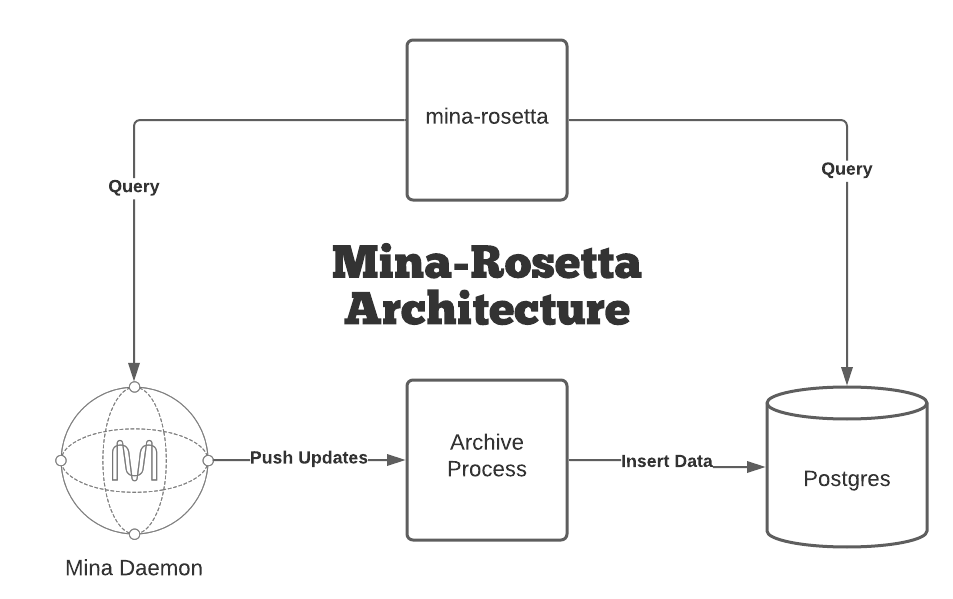
Rosetta provides a nice standard API for every blockchain, which can be a pain from the perspective of one writing a blockchain, but it is hugely useful when a big organization just forces everyone to adhere to the same API. Rosetta runs as a sidecar to the Archive Node deployment, consuming the GraphQL Port on the Daemon as well as data from the Postgres Database directly.
In order to facilitate the deployment of Rosetta, and add some more production-oriented features, we at the Sushi Validator forked the official chart and are hosting it on the official Sushi Validator helm repository here.
The values.yaml is compatible with the official chart, and is a super-set of the existing fields. Most notably, a rosetta section was added:
rosetta:
image: gcr.io/o1labs-192920/coda-daemon-baked:0.4.2-245a3f7-zenith-7a89538
graphqlUri: http://127.0.0.1:3085/graphql
archiveUri: '{{ $.Values.archive.postgresUri }}'
ports:
web: 3087
Note: Fortunately O(1) packages the mina-rosetta binary in the coda-daemon-baked image, so we can use the same exact image as the Mina Daemon here.
A complete example values.yaml follows:
testnetName: "zenith"
coda:
runtimeConfig: ""
logLevel: "Info"
logSnarkWorkGossip: false
image: gcr.io/o1labs-192920/coda-daemon-baked:0.4.2-245a3f7-zenith-7a89538
privkeyPass: "naughty blue worm"
seedPeers:
- /dns4/seed-1.zenith.o1test.net/tcp/10000/p2p/12D3KooWEEkNQY482QZ9RzTjsAYnczNNWS592guYKZHn9MMAkqpj
- /dns4/mina-seed-1.zkvalidator.com/tcp/8302/p2p/12D3KooWSR7LMBSfEk3LQUudmsX27yuRHe9NUxwLumurGF5P1MNS
- /dns4/mina-1.figment.io/tcp/8302/p2p/12D3KooWSkfwArLtqGMht1a9w3z3QiiqA2E6seBRAk378rvanGRZ
ports:
client: "8301"
graphql: "3085"
metrics: "10001"
p2p: "10909"
archive:
hostPort: "10909"
image: gcr.io/o1labs-192920/coda-archive:0.4.2-245a3f7
listenPort: "3086"
nodeName: "dev"
remoteSchemaFile: "https://raw.githubusercontent.com/MinaProtocol/mina/develop/src/app/archive/create_schema.sql"
postgresHost: '{{ .Release.Name }}-postgresql'
postgresPort: "5432"
postgresDB: "archive"
postgresUri: postgres://{{ .Values.postgresql.postgresqlUsername }}:{{ .Values.postgresql.postgresqlPassword }}@{{ tpl .Values.archive.postgresHost . }}:{{ .Values.archive.postgresPort }}/{{ .Values.archive.postgresDB }}
ports:
server: 3086
postgres: "5432"
postgresql:
postgresqlPassword: "foobar"
postgresqlUsername: "postgres"
rosetta:
image: gcr.io/o1labs-192920/coda-daemon-baked:0.4.2-245a3f7-zenith-7a89538
graphqlUri: http://127.0.0.1:3085/graphql
archiveUri: '{{ $.Values.archive.postgresUri }}'
ports:
web: 3087
healthcheck:
enabled: true
failureThreshold: 60
periodSeconds: 5
initialDelaySeconds: 30
nodeSelector:
preemptible: false
Now, given this values.yaml, all we need to do now is add the Sushi Validator helm repository:
helm repo add sushi https://charts.sushivalidator.com
helm repo update
We can install the chart like so:
helm install --values values.yaml archive sushi/archive-node/
NAME: archive
LAST DEPLOYED: Sun Feb 22 19:03:12 2021
NAMESPACE: archive
STATUS: deployed
REVISION: 1
TEST SUITE: None
NOTES:
Once installed, we'll get a deployment that looks like this:
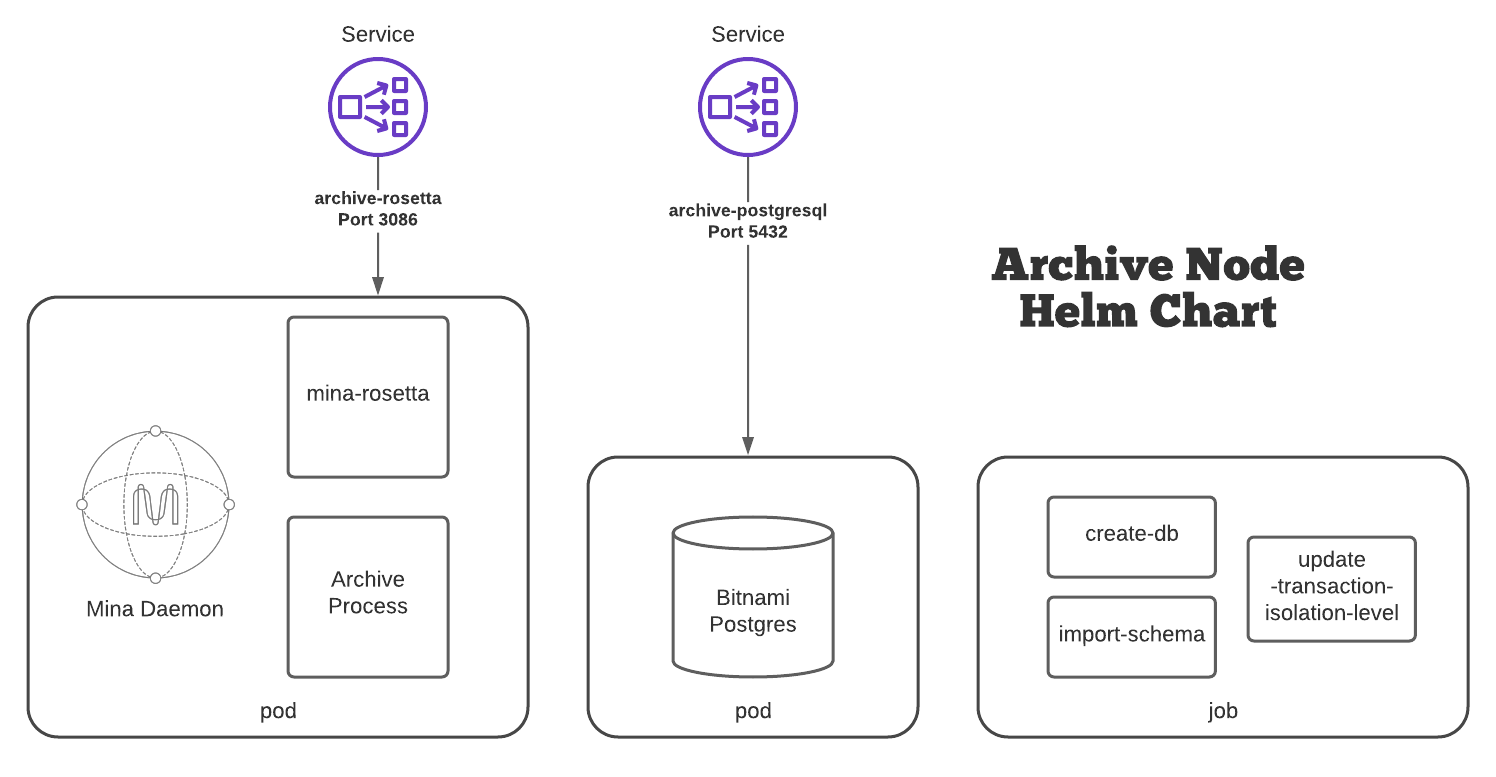
We can check the deployment by viewing the currently running pods:
$ kubectl get pods
NAME READY STATUS RESTARTS AGE
archive-5d9b967557-pkk2g 3/3 Running 0 37s
archive-db-bootstrap-25mml 0/3 Completed 0 37s
archive-db-bootstrap-nhp7f 0/3 Error 0 25s
archive-db-bootstrap-nx9rw 0/3 Error 0 15s
archive-postgresql-0 1/1 Running 0 37s
Note: Depending on how long it takes for the Postgres container to pull and start, you might see one or more failed archive-db-bootstrap-xxxxx jobs, this is normal.
You can check your daemon's sync status with the following command:
kubectl exec $(pods | grep archive- | head -n 1 | awk '{print $1}') -c coda -- coda client status
You should get output that looks similar to this:
$ kubectl exec $(pods | grep archive- | head -n 1 | awk '{print $1}') -c coda -- coda client status
Coda daemon status
-----------------------------------
Max observed block height: 932
Max observed unvalidated block height: 0
Local uptime: 2m42s
Chain id: 394692fea7f6531810be6ef213959856010881425920d396be39009d53045074
Git SHA-1: [DIRTY]245a3f7d883c516f5f16742cb1ca672872612851
Configuration directory: /root/.coda-config
Peers: 33
User_commands sent: 0
SNARK worker: None
SNARK work fee: 100000000
Sync status: Bootstrap
Block producers running: 0
Consensus time now: epoch=0, slot=2076
Consensus mechanism: proof_of_stake
Consensus configuration:
Delta: 0
k: 290
Slots per epoch: 7140
Slot duration: 3m
Epoch duration: 14d21h
Chain start timestamp: 2021-02-17 19:30:00.000000Z
Acceptable network delay: 3m
Addresses and ports:
External IP:
Bind IP: 0.0.0.0
Libp2p PeerID: 12D3KooWSfZd2tcaB5oPbu34KzcREoN8BNhQLofmSDguG3dRXzPS
Libp2p port: 10909
Client port: 8301
Eventually, after ~10 minutes or so, your Daemon will be Synced and chain data will be flowing to your Postgres database.
A Little About Rosetta
Rosetta is an initiative from Coinbase, providing a standard API for applications built on top of blockchains to interact with the underlying ledger. It is a robust and well-tested interface, and it's pretty nice to work with. I think it would be fun to write some posts about writing applications on top of mina-rosetta.
If you want to poke around, there is a cool rosetta-api client which can be found on github, here.
We can port-forward the Rosetta API Port so the CLI can communicate with the remote pod:
kubectl port-forward $(pods | grep archive- | head -n 1 | awk '{print $1}') 3087
Next, we need to configure the rosetta-cli with a rosetta.conf -- an example can be found here.
Now we can do things like query blocks:
$ rosetta-cli --configuration-file rosetta.conf view:block 1
loaded configuration file: rosetta.conf
Current Block:
{
"block_identifier": {
"index": 1,
"hash": "3NLH8GM4afTu4UdbE6nD5yELa5yV78PzdN8QTYYXrL7g1xoPhBGw"
},
"parent_block_identifier": {
"index": 1,
"hash": "3NLH8GM4afTu4UdbE6nD5yELa5yV78PzdN8QTYYXrL7g1xoPhBGw"
},
"timestamp": 0,
"transactions": [],
"metadata": {
"creator": "B62qiy32p8kAKnny8ZFwoMhYpBppM1DWVCqAPBYNcXnsAHhnfAAuXgg"
}
}
Balance Changes:
Cummulative: 3NLH8GM4afTu4UdbE6nD5yELa5yV78PzdN8QTYYXrL7g1xoPhBGw
Operation Groups:
mina_ledger_wallet CLI
Now for the reason we are all here, lets send some transactions. Now that we have a Rosetta API running, and port-forwarded (if you didn't do this, go do it now!), we can now use the mina_ledger_wallet CLI to send a transaction.
Lets look at the help output:
$ mina_ledger_wallet send-payment -h
usage: mina_ledger_wallet send-payment [-h] [--mina_url MINA_URL] [--network NETWORK] [--fee FEE] [--nonce NONCE] [--valid_until VALID_UNTIL] [--memo MEMO]
sender_bip44_account sender_address receiver amount
positional arguments:
sender_bip44_account BIP44 account to send from (e.g. 42)
sender_address Mina address of sender
receiver Mina address of recipient
amount Payment amount you want to send
optional arguments:
-h, --help show this help message and exit
--mina_url MINA_URL Mina rosetta interface url (default http://localhost:3087)
--network NETWORK Network override
--fee FEE Fee override
--nonce NONCE Nonce override
--valid_until VALID_UNTIL
Valid until
--memo MEMO Transaction memo (publicly visible)
So, a properly formatted command sending 0.1 Mina from <SenderAddress> to <ReceiverAddress> would look something like:
mina_ledger_wallet \
send-payment \
--network testnet \
--mina_url http://localhost:3087 \
--fee .01 \
42 \
SenderAddress \
ReceiverAddress \
0.1
Send a Transaction
Lets do it!
Here's some example output from that command:
$ mina_ledger_wallet --verbose send-payment --network testnet --mina_url http://localhost:3087 --fee .01 42 B62qqYpdvJ8oUF81gZL1WfLef1Ky8SsdvmUyfpr7YWb2m2rjRxaEcxq B62qmdut1usji2NFZSn9BrywhjHakYtAvL7Mdy7muyjcbrY3hKJ688Y .01
Using rosetta override: http://localhost:3087
Getting network identifier... debug
Using network override: testnet
Getting account nonce and suggested fee... done
Using fee override: .01
Using nonce override: 2
Getting account balance... done
Sign transaction:
Type: Payment
Account: 42 (path 44'/12586'/42'/0/0)
Sender: B62qqYpdvJ8oUF81gZL1WfLef1Ky8SsdvmUyfpr7YWb2m2rjRxaEcxq (balance 0.98)
Receiver: B62qmdut1usji2NFZSn9BrywhjHakYtAvL7Mdy7muyjcbrY3hKJ688Y
Amount: 0.010000000
Fee: 0.010000000
Total: 0.020000000
Nonce: 2
Continue? (y/N) y
Constructing unsigned payment transaction... done
UNSIGNED_TX = {"randomOracleInput": "", "payment": {"to": "B62qmdut1usji2NFZSn9BrywhjHakYtAvL7Mdy7muyjcbrY3hKJ688Y", "from": "B62qqYpdvJ8oUF81gZL1WfLef1Ky8SsdvmUyfpr7YWb2m2rjRxaEcxq", "fee": "10000000", "token": "1", "nonce": "2", "memo": null, "amount": "10000000", "valid_until": null}, "stakeDelegation": null, "createToken": null, "createTokenAccount": null, "mintTokens": null}
Signing transaction (please confirm on Ledger device)...
apduMessage hex (346) =
SIGNED_TX = {"signature": "1f0f4ef044b259a1851cfffc98307beef4b388047dcf57de53debdce83fa2d661e1dc6db0b2c14aef2cd6227682ac5376f5561a741b7f6338ea55245e190eea8", "payment": {"to": "B62qmdut1usji2NFZSn9BrywhjHakYtAvL7Mdy7muyjcbrY3hKJ688Y", "from": "B62qqYpdvJ8oUF81gZL1WfLef1Ky8SsdvmUyfpr7YWb2m2rjRxaEcxq", "fee": "10000000", "token": "1", "nonce": "2", "memo": null, "amount": "10000000", "valid_until": "4294967295"}, "stake_delegation": null, "create_token": null, "create_token_account": null, "mint_tokens": null}
Send transaction:
Type: Payment
Account: 42 (path 44'/12586'/42'/0/0)
Sender: B62qqYpdvJ8oUF81gZL1WfLef1Ky8SsdvmUyfpr7YWb2m2rjRxaEcxq (balance 0.98)
Receiver: B62qmdut1usji2NFZSn9BrywhjHakYtAvL7Mdy7muyjcbrY3hKJ688Y
Amount: 0.010000000
Fee: 0.010000000
Total: 0.020000000
Nonce: 2
Signature: 1f0f4ef044b259a1851cfffc98307beef4b388047dcf57de53debdce83fa2d661e1dc6db0b...
Continue? (y/N)
I didn't actually send this test transaction, but you totally can and should!
You can check your balance on MinaExplorer.com by plugging your sender or receiver address into the following URL and visiting it in your browser:
https://minaexplorer.com/wallet/<ADDRESS>
With any luck, you should see something like this:
